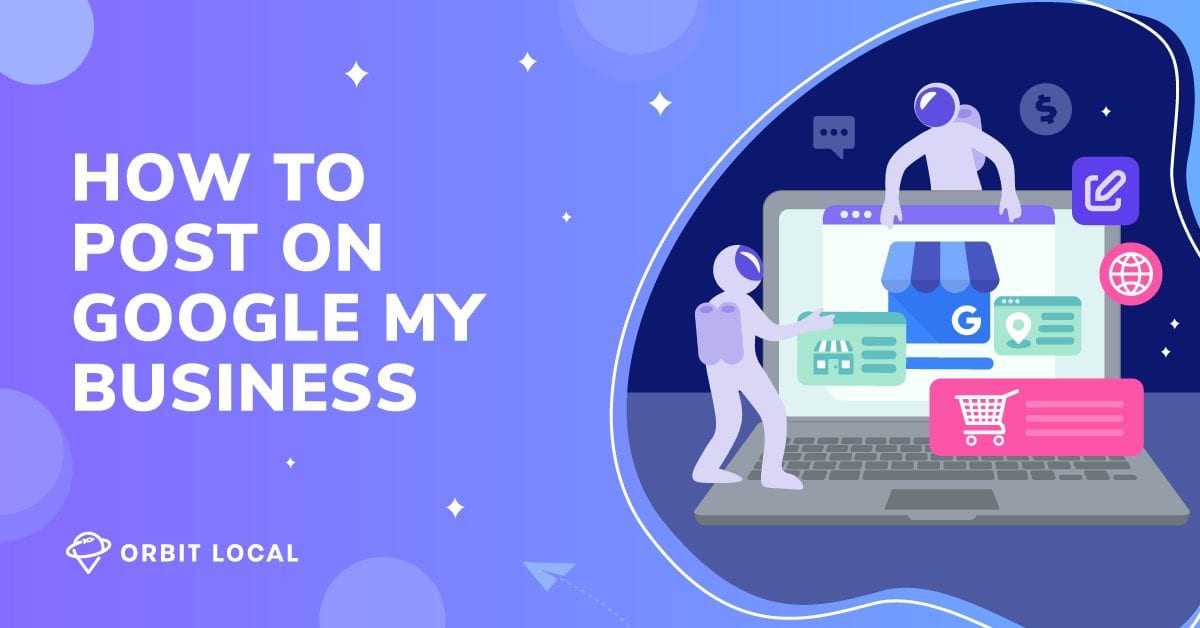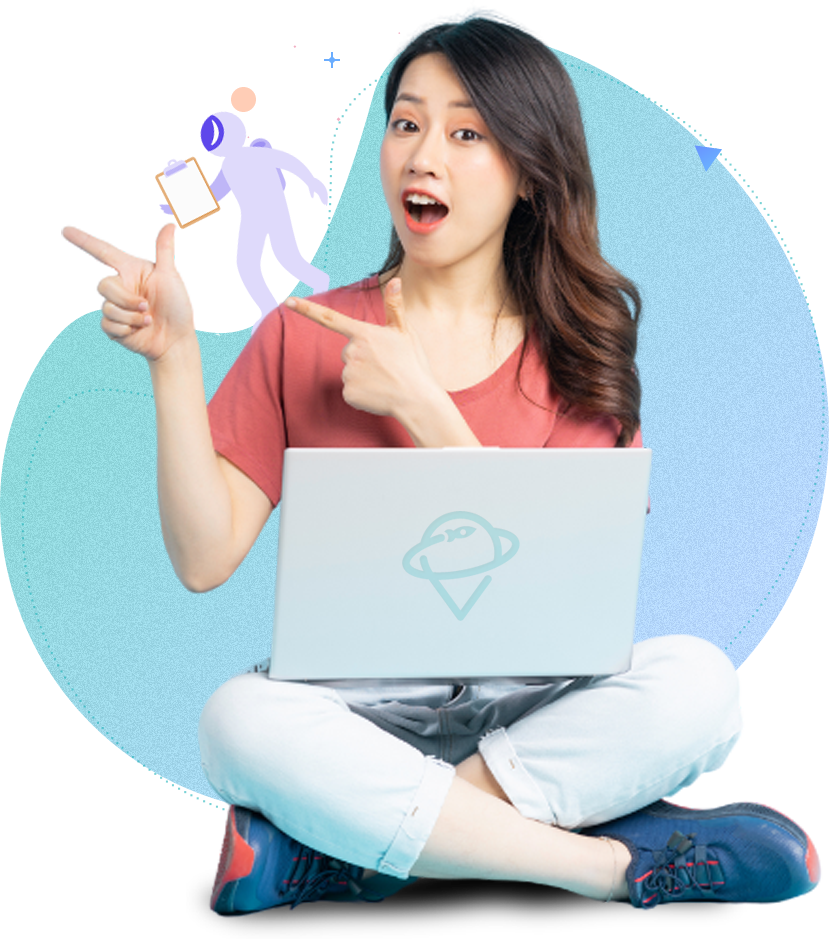Part of having a fully optimized Google Business Profile profile is to frequently update your local business listing. One way to stay current and let Google know that all your information is updated is through Google Business Profile posts.
Sharing GMB Posts is very similar to other types of social media. GMB Posts allow you to communicate with your potential customers directly.
This direct communication can convert followers into customers by actively engaging them with photos, videos, and sales. It gives you the chance to promote any offers, products, or services for free.
According to Google, this can positively impact the customer’s experience. Shoppers will know the information is timely and relevant. Plus an active and optimized profile makes it easier for customers to find you!
Whether you have a brick-and-mortar location or serve customers in multiple ZIP codes, your GMB listing can help you generate leads. If you aren’t sure how to post on Google Business Profile, we’re here to help!
Types of Google Business Profile Posts
There are six different types of posts that you can share with your audience. Each post type can appear in different parts of your GMB profile. When you create posts, here are your options:
- COVID-19 Update: If your business has experienced any changes due to COVID-19, you can share those updates with this post type.
- Offer Posts: If you have a coupon code or are running a sale or promotion, you can promote it with Offers posts. These appear near the top of your profile while active and in your Updates tab.
- Product Posts: To add products you sell, use product post. These do not share as a typical post but do share as a new product in your Products tab. We recommend supplementing these with a What’s New or Offer post.
- What’s New Posts: This category is great for sharing general information about your business. Micro-blog posts, where your caption is longer and serves as a blog post update, work well here.
- Event Post: If your local business is hosting an event, you can promote it with Event posts and share event details. Events Posts can also include online events if you’re hosting something through Zoom. Events Posts should include an end date or date range.
- Hours Update: If you change your hours or reopen, your update will show as a post for followers to see. This appears in your Google Business Profile page’s Updates tab.
It is also worth noting that when you share a photo to your GMB profile, it will share as a post.
How To Post on Google Business Profile
Sharing different post types on your Google Business Profile makes your profile feel more complete and updated to customers. They can view your Google posts in the Updates and Overview tabs of your profile when they find your page in local maps or search results. Customers can also view your Google posts in a section labeled From The Owner.
There are a few different ways you can create Google posts from your phone or computer.
How to Create a Post from the GMB Dashboard
If you are using your computer, you can create a post directly from the Google Business Profile dashboard. To create GMB posts:
- Sign in to Google Business Profile. If you have more than one location, choose the one you want to update.
- Select Posts in the menu.
- Select the type of post you want to create from the top of the page.
- Select the elements you’d like to include (photos, videos, events, offers, or a button) along with the relevant information in the text body.
- Select Preview if you want to view the post before publishing.
- Select Publish to post it to your profile.
How to Create a Post from the GMB App
If you’re on the go and on your phone, you can download the Google Business Profile app. To share a GMB post from the GMB app:
- Open the app on your phone.
- Tap Home.
- Tap Post +.
- Select the type of post you want to create.
- Select the elements you’d like to include (photos, videos, events, offers, or a button). along with the relevant information in the text body.
- Select Preview if you want to view the post before publishing.
- Select Publish to post it to your profile.
How to Create a Post from Google Maps
If you are logged in to Google with the same account you used for your business profile, you can also create a GMB post from Google Maps!
You can only do this on a mobile device like an Android phone, iPhone, or iPad. To create a post via Google Maps:
- Open the Google Maps app on your phone or tablet.
- Tap your profile photo (if you do not have one, it will be the circle with your initials).
- Select Your Business Profile.
- Tap Promote and select the type of post you want to create
- Select the elements you’d like to include (photos, videos, events, offers, or a button) along with the relevant information in the text body.
- Select Preview if you want to view the post prior to publishing.
- Select Publish to post it to your profile.
How to Create a Post from Google Search
You can create a post from a Google Search on your computer or your mobile device. You can do this if you are logged in to the same account you use for your GMB profile.
- Search for your exact business name or type “my business” in the search bar.
- Select View Profile.
- Click Promote.
- Pick which type of post you want to create.
- Write your post in the provided dialogue box.
- Select Preview if you want to view the post prior to publishing.
- Select (or, on mobile, tap) Publish to post it to your profile.
Best Practices for GMB Posts
No matter what type of post you’re sharing, it’s important to make sure it will be helpful to your audience. Here are a few best practices to help make your Google posts stand out and be relevant.
Use high-quality content, like higher resolution images and videos, when sharing media. This will be more attractive to local customers. Your image should ideally be sized at a 4:3 ratio or 1200 x 900 pixels. The minimum image size is 400 x 300 pixels.
There is a 70 MB size limit for videos. Videos should be 30 seconds or less.
Take advantage of the Google Marketing Kit to create graphics. This is a great way to highlight sales, offers, or Google Reviews both on GMB and other social media platforms. The Google Marketing Kit is free!
If you have the option to include a CTA button, do so! Having a clear call-to-action can help you boost traffic and generate leads. Some examples of this include options to Book Now, Order Online, Sign Up or Call Now.
Check your post status after publishing. Google sometimes reviews posts to make sure they do not go against their content policy. If a post is Not Approved, Google will let you know which policy is violated. For example, Google posts featuring a phone number in the post description may be rejected.
How to Get Insights for Your Posts
Once you’ve started posting regularly, you may be wonder what’s next. To better understand how a GMB post performed, it’s time to take a look at Google Insights.
Post Insights will clue you into how your Google posts are performing with local customers and followers. The information is shared in real-time and helps you understand what is or isn’t resonating with your audience.
For example, if you share a post with a call-to-action button that leads customers to your website, it’ll let you know how many clicks that post received. If you got a lot of leads from that post, then you can try posting something similar to see if it continues to resonate!
Your Insights Summary shows you how many views your Google posts received over the course of a week. The only Google posts that will not show in your Insights Summary are ones that receive no views. This is because they won’t have any data to report on in the Posts section. The Insights Summary is available on your computer, mobile web browser, and the Google Business Profile app.
How to View Insights From Your Desktop
- Sign in to Google Business Profile.
- If you have multiple locations, select the location you want to view Post Insights for.
- Select Posts from the menu on the left.
- Click on the post to see how many views and clicks it received.
How to View Insights on a Mobile Device
- Open the GMB App.
- Tap on More, and then Posts.
- Tap on the post to see how many views and clicks it received.
Google Business Profile Optimization & Management Services
Posting to Google Business Profile and analyzing your insights can be time-consuming. But at Orbit Local, we can completely manage your Google business listing for you!
You want to use your time managing your business. At Orbit Local, our Google Business Profile optimization services include creating, verifying, and optimizing your profile. We can also share Google posts and handle all the reporting, so it takes the guesswork out of Google Analytics and Insights.
Frequently Asked Questions
What is Google Business Profile?
Google Business Profile is a tool that helps local businesses connect with their customers. Businesses can appear in Google search results when people search for your services.
Your Google Business Profile listing appears in local search results and includes all of the information about your business – including your website, location, and business hours – so potential customers can find you.
Are Google business posts free?
Yes! A Google Business Profile account is completely free. So is sharing business posts. This makes it a fantastic local SEO tool for service area businesses to promote their local products or services
Why can’t I post on Google Business Profile?
If you can’t post on Google Business Profile, you may need to verify your profile. Verifying your profile will allow you to take full advantage of your GMB profile, which is also connected to Google Maps. Once your profile is verified, you’ll be able to post content.
Can I use these posts on other social media platforms?
We recommend repurposing your GMB and social media posts. It’s fair game to use the same content for your GMB posts as it is on Facebook, LinkedIn, Twitter, or Instagram! This will save you time in the long run instead of having to create multiple posts for multiple platforms.
If you already have established pages on social media, feel free to share previous posts from your accounts as new posts for Google. The shelf life of social media posts is fairly short, so your followers likely won’t notice if you repurpose your content. You can also update posts if you have an old Facebook post that you want to share as something new to reflect the latest information.
Can a Google Business Profile profile stand-in for a website?
We recommend repurposing your GMB and social media posts. It’s fair game to use the same content for your GMB posts as it is on Facebook, LinkedIn, Twitter, or Instagram! This will save you time in the long run instead of having to create multiple posts for multiple platforms.
If you already have established pages on social media, feel free to share previous posts from your accounts as new posts for Google. The shelf life of social media posts is fairly short, so your followers likely won’t notice if you repurpose your content. You can also update posts if you have an old Facebook post that you want to share as something new to reflect the latest information.